How to fix print issues in Microsoft Edge?
1. Test printing from other websites or documents
A website or document may have damaged graphics, fonts, or code that can be the cause of the print issue. Test to see if Microsoft Edge is printing properly for other websites or documents:
-
Open a website or online document other than the one you're unable to print.
-
Go to Settings and more > Print or press Ctrl+P to open the Print dialog.
-
Select the printer with the settings you were trying to print with earlier, and then click Print.
If the document prints successfully, it may suggest a problem with the original website or document you were trying to print. In this case, the issue might be caused by a style element on the page. To try to eliminate the style elements as a cause, use the following steps to print only a plain version of the web page or online document:
-
Open the website you want to print.
-
Click the Immersive Reader icon in the address bar.
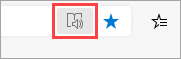
-
After the website opens in reading mode, try to print it again.
Note: Not all websites are eligible for reading in Immersive Reader mode.
If Microsoft Edge still can't print after you try this step, go on to the next step.
2. Test printing from other applications
Knowing the extent of the printing issue will help you figure out the root cause. For example, some printing problems affect only Microsoft Edge, while other printing problems affect several or all Windows-based programs.
The following tests can help determine whether this problem involves programs other than Microsoft Edge.
Test in Microsoft Word
-
Open a new blank document in Word.
-
On the first line of the document, type "=rand (10)" and press ENTER to insert 10 paragraphs of sample text.
-
Try to print the Word document.
If the Word document prints, try printing from WordPad or other Office applications. If you can't print from these applications, the issue may be with the printer driver, the hardware, Windows operating system, or a connectivity issue.
If you can print with all programs other than Microsoft Edge, the issue may be related only to Microsoft Edge itself. Go on to the next step.
3. Test printing with latest printer driver
If you can print from all applications except Microsoft Edge, it may indicate that the problem is with the browser itself. However, it could be that problems with the printer driver affect Microsoft Edge differently than other programs, which may indicate that you need to update the printer driver.
However considering you have already purchased Restoro and would like us to assist you in doing that utilizing a remote session, please contact our support and they will be happy to help you.
Email: support@restoro.com

No Comments